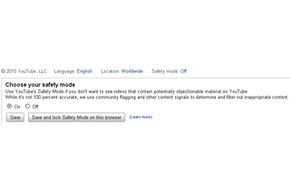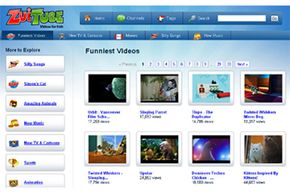When you sign up for an account at YouTube, you have to provide a date of birth. YouTube requires users to be 13 or older. The site uses your age to help filter out videos that it has given age restrictions to, usually as a response to other users flagging the content. Age restrictions do not prevent kids from lying about their age, though, leaving parents to monitor whether their kids are following the rules.
In February 2010, YouTube added a way to give parents control over their kids' YouTube experience: Safety Mode. This feature allows you to filter out potentially offensive YouTube content. Safety Mode will apply to anyone else using YouTube in that Web browser on that computer, whether or not they're signed in to an account.
When Safety Mode is on, YouTube cleans up its act as follows:
- The site doesn't display videos marked as having mature content or that have an age restriction, including linking directly to the video or seeing it as a suggested video.
- The site replaces certain words with asterisks, like when you use the "Hide objectionable words" feature in the Text Comments section.
- The site boosts the filter on its search results using Google's search algorithms, and it prevents searching entirely with some words.
To start using Safety Mode in YouTube, scroll to the bottom of any YouTube page and click the "Safety Mode: Off" link. A small dialog box appears in your browser window. Click "Save" to enable Safety Mode. To lock YouTube in Safety Mode, log in as a registered user, and click "Save and lock" instead of "Save." With the lock, Safety Mode will apply to anyone using the same browser, even after you've signed out.
The expected way to unlock Safety Mode is to sign in with the same account you used to lock it, click the linked Safety Mode status at the top or bottom of the page, click the unlock button, and enter your YouTube password. This is a sufficient deterrent for kids if they don't know much about Web browsers. If they're Internet-savvy, though, they can learn quickly that there are three easy ways around Safety Mode:
- Install a different Web browser, and use that to access YouTube instead
- Delete the cookies in your Web browser: One of the YouTube cookies is what's keeping the browser locked in Safety Mode
- Use the anonymous browsing feature in the most recent versions of most Web browsers
If it's so easy to get around Safety Mode, is it still worth the effort? If your kid isn't very curious or tech-savvy, it's probably worth it. On the other hand, if you have a persistent 10-year-old on whom you count for tech support, it's probably no more than a statement asserting whether or not you approve. YouTube says it will continue to improve Safety Mode over time to help, and there are several posts in the blogosphere about how to use other technology on your network to keep the Safety Mode cookie alive.